1st Look At Thrive Architect Part 2
If you haven’t seen part 1 of this “First Look”… look in the related posts below.
The icon element was next… It is what you would expect.
The Icon Element Searchable and the color is customizable.
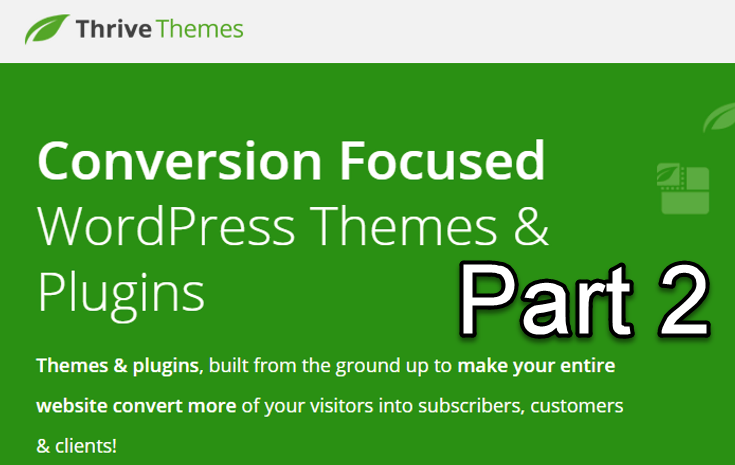
CAUTION: This original article was written in 2018 using a WordPress plugin which is not available in this 2021 re-posting on a different platform. Somehow, the images were lost, but I am keeping it for sentimental reasons. At the time, it was a gamechanger.
Lead Generation Element
Lead Generation Element
I will have less of a need for the Gravity Forms plugin after seeing what
- Add a form to your page
- Add fields, move fields around with drag-and-drop, and edit fields
- Connect to an autoresponder through API or HTML Can connect to more than one.
- List segmentation
- Single opt-in or double-in
- Required fields
- Determine what happens after opt-in, i.e., reload page, redirect to custom URL (or one of your webpages, show a custom success notification
- Add captcha system
- Edit error messages
- Can change the background of the form
- Asset Delivery
To setup asset delivery goto the Thrive Dashboard, find the Thrive Leads cards, choose Asset Delivery from that card’s menu (hamburger).


Setup Asset Delivery
Asset Delivery
Even though asset delivery was chunked in with the Lead Generation Element, I had to give it some special time and attention before Lead Generation would work. I ended up creating this video…
Now, I can remember how to do it (and have it searchable on YouTube – teeHeeHee – if I forget). A nice discovery along the way was the new (to me) YouTube video editor. I really wanted something free that I could recommend to Hire The Web followers. My number one application for video editing is Camtasia… but it is pricey for first-timers.
There are a few free video editors out there, but I did not want to dedicate a lot of time to a new thing that I would never use. The YouTube editor is different though because even though I created the video above, I found a handy use for the YT editor to add clickable call-to-actions to the end of the video right inside YT. Nice. Here is the video where I was simply going to check that the above video uploaded from Camtasia. I was a nice (and funny) surprise.
One feature that I found nice in the video element options is being able to change the thumbnail of a video right within Architect. I imagine putting something more relevant to the blogpost that I am using the video in that will likely get more views; therefore (hopefully) increasing the value of the reader and their hang-time on my site.
One note to remember about the “in-house” thumbnail is that if you choose autoplay for the video, you do not have the option to add your own thumbnail. The following image shows the original animal thumbnail.


Images and Video
This is the paragraph element inside a content box with a drop shadow added to the box.
Header & Text Inside Content Box
Decorations let you style the sides of elements like content boxes, background sections, or styled boxes.
