Hire The Web With Chatmatic
This article is about my experience using SendLane with Chatmatic.
Hire The Web recently signed on as a ALPHA member of the Chatmatic. Alpha’s get unlimited autoresponder integrations. Chatmatic automates an instant response to a comment on a Facebook post.
One of the workflows requires that an email autoresponder be integrated into the software to capture leads that opt-in to your Facebook Messenger list.
There seems to be a ba-zillion choices when it comes to choosing an email autoresponder, but how do you choose the best email autoresponder? The answer is easy. Choose the autoresponder that meets your need. Sounds simple enough right? …but what if you don’t know what your need is? That’s easy too. Keep reading.
To survive as a small business owner, how you spend your time must be strategic and intentional. I developed a Business Administration System called Clarity Flower to highlight the different areas of administering a business. At any given time in the lifecycle of your business, you will have the opportunity to focus on different things. The Business Administration System is designed to help you see the big picture and map your next strategic move for the greatest impact and income. Your strategy will determine your timings, tactics, and tools.
Time is your most precious commodity and a resource so valuable that everything in life depends on it… literally.


Business Administration System
Chatmatic currently integrates with autoresponders such as ActiveCampaign, Aweber, GetResponse, MailChimp, MarketHero, and SendLane; and the word is that the list of integrations are growing! Each autoresponder might require a little something different for integration. Chatmatic recommends that the autoresponder you choose be configured for the “Single Opt-in API.”
VIDEO: What Is An API?
Many autoresponders default to double-opt-in’s; or example, MailChimp, GetResponse, and Aweber are double-opt-in by default. MarketHero and SendLane are single-opt-in by default.
Double-opt in means that when someone signs up to your list, the autoresponder will send them an email asking that they confirm that they actually want to received messages from you. When subscribers are added through the API from a 3rd party application like Chatmatic, most people will not see the email confirmation message. If you use a double opt-in autoresponder without having the developer disable single-opt-in API, nobody will see your Chatmatic response.
For example, when you are connecting the API key for GetResponse, you must use the link to their developers and request “Single Opt-in API.” You must tell GetResponse which campaigns you’d like single-opt-in API enabled for. To do this for Aweber, just email their support.

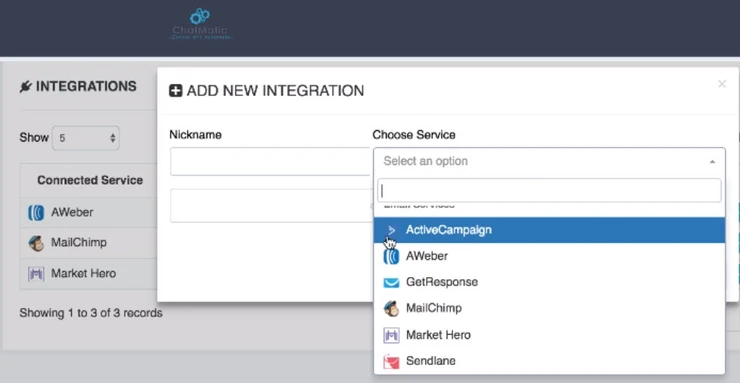
I’ve used the following email autoresponders:
- Aweber
- GetResponse
- Constant Contact
- MailChimp
- iContact
For this interview, I chose SendLane because it defaults to a single-opt-in API. My preference is to use web tools in the native, natural environment for the business use cases that they were designed for in order to get the best, predictable, consistent performance.
From the integrations menu choose ADD NEW and complete the fields. Use the nickname to distinguish different accounts for the same autoresponder such would be the case if you are integrating your Chatmatic account with your own autoresponder as well as a client’s autoresponder.
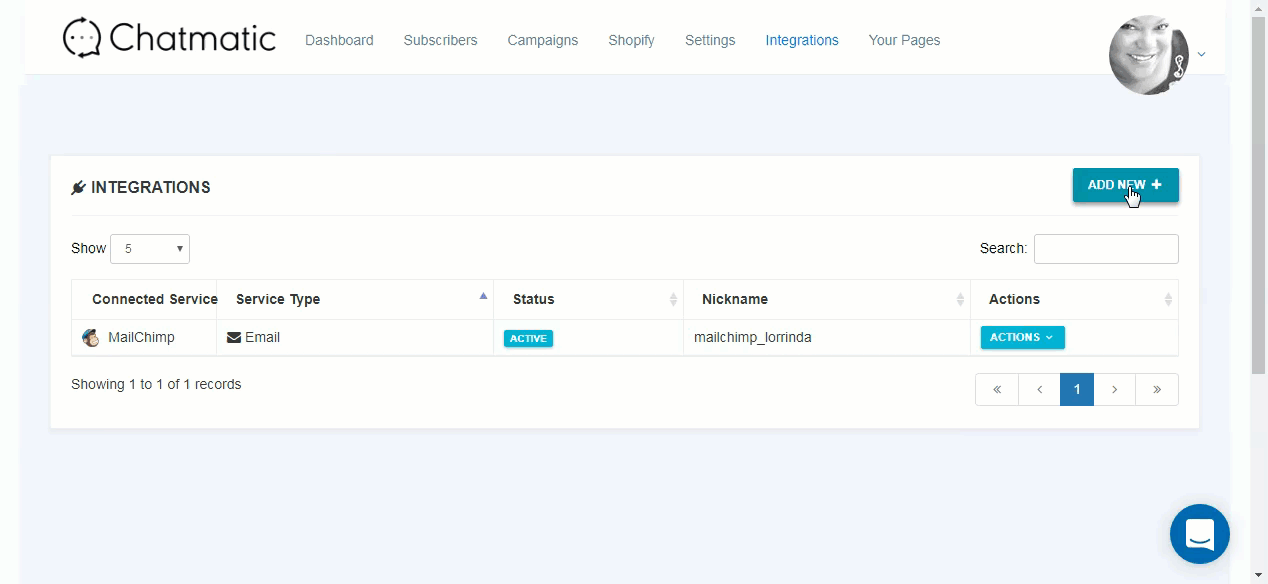
SendLane Integration With Chatmatic
To find your Hash Key and API Key for SendLane goto your profile name in the upper right corner and chose ACCOUNT SETTINGS. Remember to add the domains that are allowed to interact with your SendLane account.


SendLane Allowed Domains
After creating a post trigger, setting up a button and integrating an autoresponder(s), link a Chatmatic button campaign to the autoresponder so your leads can be sent to a connected autoresponder.
From the campaigns menu on Chatmatic, copy the exact campaign name. By the way, I recommend creating campaign names in camel-case for readability and no spaces.


Camel Case Chatmatic Campaign Name
Using the campaign name allows you to send the same subscriber to different autoresponder lists simultaneously. Chatmatic Alpha’s can have as many autoresponders as needed and link one campaign to multiple autoresponders. However, you can use an automation tool like Zapier to accomplish this.
On the integrations page in Chatmatic, edit the SendLane integration. Choose ACTIONS – LINK CAMPAIGNS. and paste the campaign name into the appropriate field. Then choose the autoresponder list to link to. You have to already have a list setup in the autoresponder. Create the list in the autoresponder according to what the subscriber is signing up for.
This interview was halted because I could not see my list in the dropdown, so I will update this post after the response from #techsupport and/or it just starts working when I try it again. I’m dead in the water with this interview for now.


ISSUE: SendLane list name not showing in Chatmatic
lsm20171130241pm
UPDATE: lsm20171201421pm
We’re integrated! The issue was that I’d switched the API and HASH keys… they are currently listed in reverse order on Chatmatic vs SendLane; and I needed to include “hiretheweb.sendlane.com” as the subdomain vs just “hiretheweb“.
Next comes testing with live commenters…


RESOLVED SendLane lists not showing in Chatmatic
